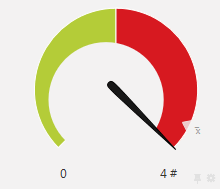Example 2: Printer health monitoring
Fast River School have been monitoring their overall print system health for a while now, and would like to add some extra endpoints to monitor the status of their printers. They would like to be notified when the following occurs:
-
the library printer is offline for more than 10 minutes
-
two or more printers have been offline for more than 10 minutes
For more information about how to configure this example using some of the common monitoring tools, see How to monitor PaperCut System Health.
-
Requirement 1: Email notification when the library printer is offline
The main printer used at Fast River School is the printer in the school library (printer Id is "library". If this printer goes offline, it will have a big impact on the students. They would like the IT consultant to be advised as soon as this printer is offline. They would like the email notification to be sent when the printer has been offline for 10 minutes, as they would like to allow a bit of time for someone to fix the issue. For example, if the printer is out of paper, they want to allow enough time for someone to replace the paper.
Configure the following in your monitoring tool:
Setting Value URL
/api/health/printers/library/status
Event to trigger alarm state
HTTP response status code = 500
Event to trigger notification
alarm state = 10 minutes
Polling interval
60 seconds
Period during which alarm is triggered
7am – 10pm
If the library printer is online, the monitoring tool dashboard will display a visual representation similar to the following. In the example below, the printer is online, so the gauge is green.
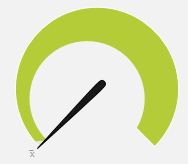
-
Requirement 2: Email notification when two or more printers are offline at a time
Fast River School has only 5 printers. They can easily work around one printer being offline, but would like to receive an email notification when two or more printers are offline. They would like the email notification to be sent when each printer has been offline for 10 minutes, as they would like to allow a bit of time for someone to fix the issues. For example, if the printer is out of paper, they want to allow enough time for someone to replace the paper.
Configure the following in your monitoring tool:
Setting Value URL
/api/health/printers/status?threshold=2
Event to trigger alarm state
HTTP response status code = 500
Event to trigger notification
alarm state = 10 minutes
Polling interval
60 seconds
Period during which alarm is triggered
7am – 10pm
If the number of offline printers exceeds the defined threshold, the monitoring tool dashboard would display a visual representation similar to the following. In the example below, the threshold is set to two (green). The pointer indicates that the number of printers currently offline is four, which is above the threshold (red).